Saturday, April 12, 2008
A simple trick to disable system tray icons on Windows XP / Vista, if you never use windows system tray icons to fast access windows application, you might consider disable the entire system tray icons on your computer desktop. Plus more you will feel too many system tray icons does look kinda ugly especially if a lot of icons are visible in the system tray.
So , this disable system tray icons trick will help you hide or disable system tray icons in no time with simple windows registry hack.
Step to disable / hide system tray icon on Windows XP / Vista:
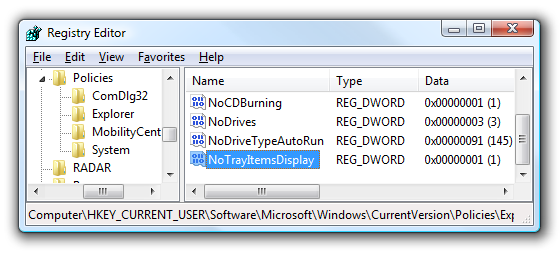
- Open up regedit.exe on Run box option.
- Navigate down to following registry key : HKEY_CURRENT_USER\Software\Microsoft\Windows\CurrentVersion\Policies\Explorer
- check if the DWORD entry NoTrayItemsDisplay is already available in the left panel,if NoTrayItemDisplay available. Change the value of NoTrayItemDisplay to “1″if don’t have NoTrayItemDisplay, Then create NoTrayItem display entry and set the value as ” 1 “.
- After completed modify or create the registr, Restart the computer then you will see the effect that all system icons tray will be hidden.
For Windows System timer, you can remove the system clock by right-clicking on the taskbar and choosing Properties and turn off ” show on clock ” option.
Noted: to restore the system tray icons, just navigate to windows registry and delete the ” NoTrayItemDisplay ” entry.




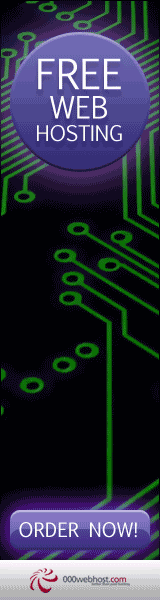

0 Comments:
Post a Comment